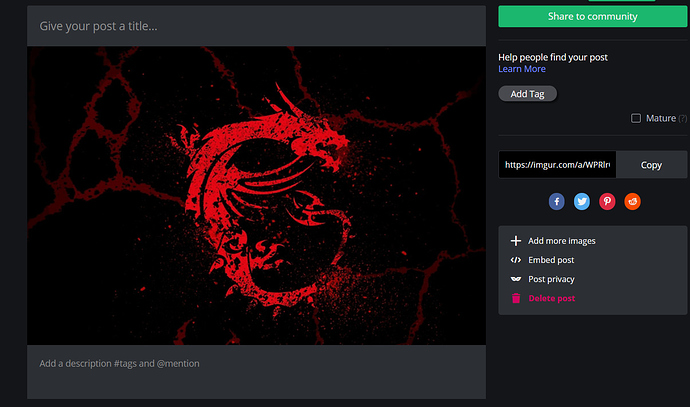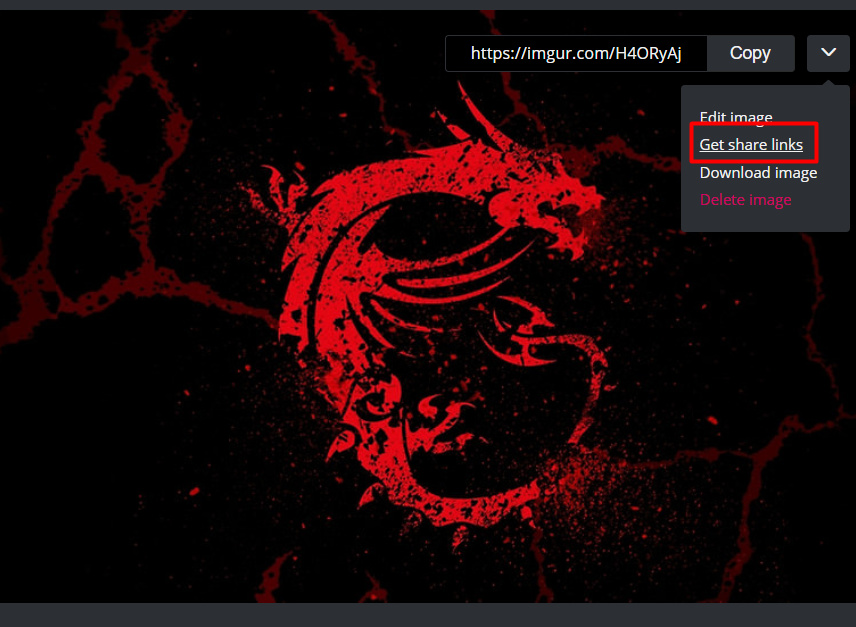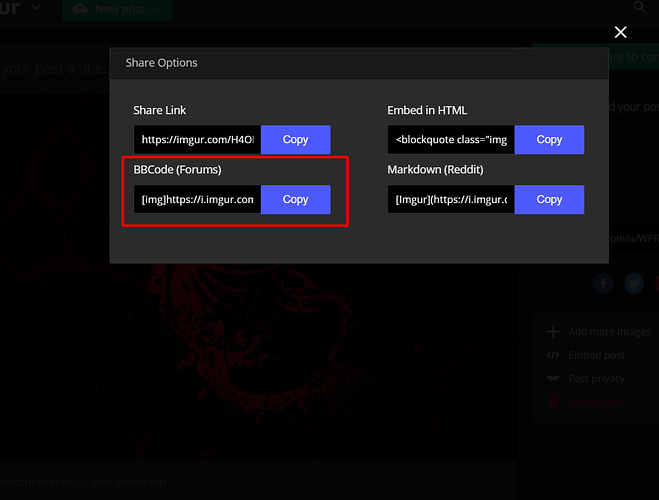After many people asking how to add a signature to their profiles and posts, I decided it would be best to create a quick tutorial for it.
Before I get started, please remember your signatures shouldn’t be huge, inappropriate, or annoying gifs.
So here is how it’s done for images:
Step 1: Find the image you would like to use as your signature
Step 2: Save it to your computer
Step 3: Use a website such as Imgur and upload the image, once uploaded, you should be given a page similar to this:
Step 4: Hover over the photo on Imgur and select "Get Share Links"
Step 5: You’ll be given four links, select “BBCode (Forums)” and copy it
Step 6: Now that you copied the link, go back to Firestone Forums and access your account settings. Select “Profile”.
Step 7: Scroll down to “My Signature” and remove anything in there. Paste the link into "My Signature"
Step 8: Before saving, remove the [img] before and after the link you pasted into the "My Signature"
It should look similar to this: 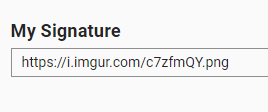
Gif Signature:
Step 1: Go to a website such as Giphy, and find a Gif you like.
Step 2: Once found, click “Media” which will open up 4 links.
Step 3: Copy the “Source” link.
Step 4: Follow steps 6 and 7 from the image signature guide.
Now check one of your posts, you should have a signature!
Hope this helped! Any questions, feel free to PM me or DM me on Discord!